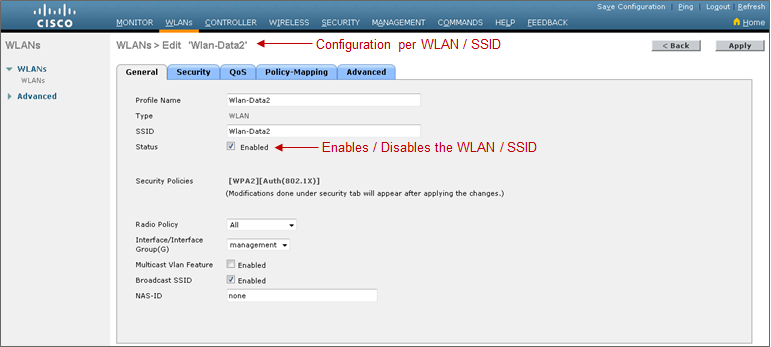Chapter 10: WLAN QoS Design¶
AireOS WLC QoS Design
This section discusses AireOS wireless LAN controller platforms within the EasyQoS solution. For the APIC-EM 1.3 release and higher, only Cisco WLCs running the AireOS operating system are supported within the EasyQoS application. Dedicated IOS XE WLCs such as the Cisco 5760 are not currently supported. WLC functionality within Catalyst 3850, 3650, and Catalyst 4500-E Series switches are also not currently supported. Further, only centralized (local) mode configurations, in which traffic is tunneled from the Access Point to the WLC before being placed onto the LAN, are supported.
EasyQoS within APIC-EM release 1.5 introduced support for Fastlane QoS within WLCs running AireOS software version 8.2.112 and higher. FastLane QoS on AireOS WLCs is essentially a macro which enables best-practice configurations on both the overall WLC platform and the specific WLAN/SSID in which it is enabled. The actual configuration provisioned onto the WLC by enabling Fastlane QoS is nearly identical to the configuration which EasyQoS has been provisioning on AireOS WLCs as of APIC-EM release 1.1.
The following sections detail the configuration steps implemented by EasyQoS when configuring wireless policy. The steps apply to both Fastlane and non-Fastlane policies. With APIC-EM release 1.5 EasyQoS policy automatically enabled the Fastlane feature within a WLAN/SSID to which policy was applied if the WLC was running AireOS release 8.3.112 and higher. With APIC-EM release 1.6, the network operator must choose to enable the Fastlane feature within the EasyQoS wireless policy applied to the policy scope which contains the WLC. Enabling the Fastlane feature within the EasyQoS web-based GUI was discussed in the *Wireless Policies* section of the *APIC-EM and the EasyQoS Application* chapter.
The Fastlane feature is enabled through the following CLI command.
config qos fastlane enable <WLAN –id>
<WLAN –id> refers to the WLAN/SSID to which Fastlane is to be enabled. From a web GUI perspective, Fastlane is enabled per WLAN/SSID as shown in the figure below.
- Enabling per WLAN / SSID QoS Features
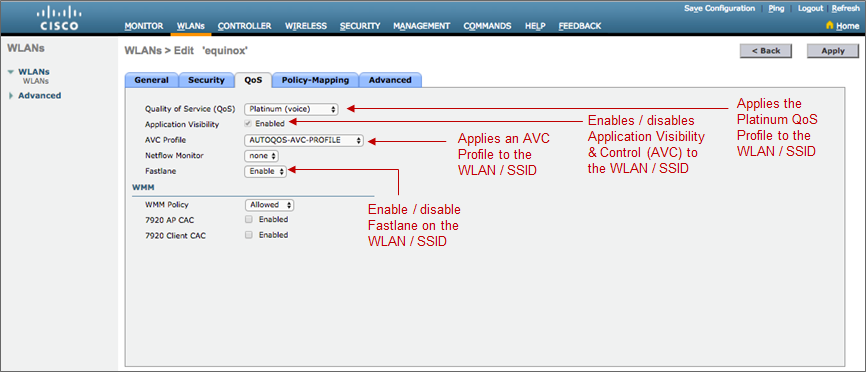
As a result of enabling the Fastlane feature, the steps discussed within the following sections are implemented automatically by the WLC platform itself. For AireOS WLCs running AireOS releases below 8.3.112, EasyQoS itself provisions each of the steps discussed within the following sections. Any differences between Fastlane and non-Fastlane policies are pointed out within the sections below.
Disabling WLANs and Radios
In order to provision the global QoS configuration (meaning the QoS configuration which affects the entire WLC) required for EasyQoS Static QoS discussed in the sections below, all SSIDs and WLANs must be first disabled. In addition, the 802.11 b/g/n and the 802.11a/n/ac radios in all APs controlled by the WLC must also be disabled. APIC-EM uses an SSH session established to AireOS WLCs in order to provision QoS policy, instead of the web-based GUI.
- Note: Screen captures from the web-based GUI interface are shown throughout this chapter for ease of understanding of the configuration only, because many network operators are familiar with the web-based GUI interface. The examples within this chapter are based on WLCs running AireOS release 8.3.112 software. WLCs running different AireOS software releases may have subtle differences in screen appearance
The following global commands provisioned either directly by APIC-EM EasyQoS, or indirectly by the WLC as a result of enabling the Fastlane feature, disable all WLANS and radios on an AireOS WLC.
config 802.11a disable network
config 802.11b disable network
config wlan disable all
This means that the initial provisioning of EasyQoS Static QoS policy is a disruptive process to the WLCs that are part of a policy. Wireless connectivity itself will be disrupted for wireless clients connected to any WLAN/SSID on any Access Point serviced by a WLC that contains a WLAN/SSID to which EasyQoS policy is to be applied. To emphasize this again, the disruption will be to network connectivity and not just QoS marking. Hence, is it recommended that the initial provisioning of EasyQoS Static QoS policies deployed to WLANs should be scheduled during normal network change-control hours. The disruption will be to all WLANs/SSIDs serviced by the AireOS WLC.
Specifically the changes provisioned by EasyQoS that require the 802.11 b/g/n and 802.11a/n/ac radios and the WLAN/SSIDs to be disabled are as follows:
- Changes to the EDCA parameters
- Changes to Call Admission Control (CAC) settings
- Changes to the Global QoS Profile settings (specifically the Platinum QoS Profile)
- Changes to the QoS Map settings
Changes to the specific WLAN/SSID to which the EasyQoS policy is being applied require only the WLAN/SSID to be disabled. These are as follows:
- Applying the QoS Profile to the WLAN/SSID
- Enabling AVC on the WLAN/SSID
- Applying the AVC Profile to the WLAN/SSID
Therefore, after the initial provisioning of EasyQoS policy to any WLAN/SSID on the WLC, further modifications to an EasyQoS policy that simply involve changes to the applications within the policy may only be disruptive to the specific WLAN/SSID to which the policy is applied.
QoS Trust Boundaries and Policy Enforcement Points
QoS trust boundaries and policy enforcement points are more complicated with IEEE 802.11 wireless infrastructure due to the fact that over-the-air QoS is based on Layer 2 headers, not Layer 3 headers. IEEE 802.11 QoS consists of eight User Priorities (UPs) that are mapped to four Access Categories (ACs)—Voice, Video, Best Effort, and Background. Layer 3 DSCP values must be mapped to and from the eight Layer 2 IEEE 802.11 UPs, which are then mapped to the four ACs. Hence, multiple QoS trust boundaries can exist—depending upon whether the trust boundary is based on Layer 2 UP or Layer 3 DSCP marking. Additionally, there can be multiple policy enforcement points:
- Policy enforcement points for mapping Layer 3 DSCP value to Layer 2 UP values to-and-from wireless clients
- Policy enforcement points for re-mapping Layer 3 DSCP values to other Layer 3 DSCP values based on AVC profiles
An example of the various wireless trust boundaries and policy enforcement points is shown in the following figure.
- Wireless Trust Boundaries and Policy Enforcement Points
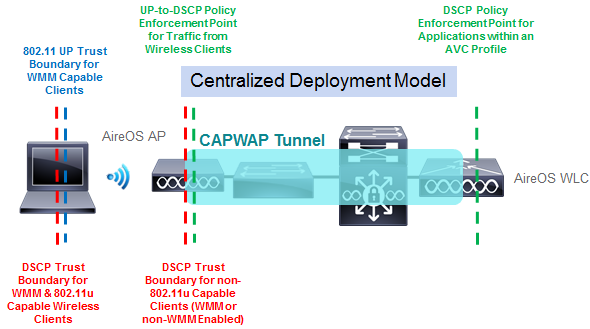
Explanation of the various trust boundaries and policy enforcement points can best be explained based on type of wireless client as follows:
- Non- WiFi Multimedia (WMM) capable wireless clients
- WMM capable wireless clients (non-802.11u capable)
- 802.11u capable wireless clients
Non-WMM Capable Wireless Clients
Non-WMM capable wireless clients are less common in deployments today. Such devices do not send wireless frames with the IEEE 802.11 QoS Control field. Hence there is no Layer 2 IEEE 802.11 QoS UP information included within frames sent by these clients, and therefore no Layer 2 QoS trust boundary. All traffic sent by these clients is by default placed into the Best Effort AC when it is sent over-the-air from the wireless client to the Access Point (AP).
From the AP to the WLC, IEEE 802.11 frames are encapsulated within an IP packet with a CAPWAP header and sent upstream. CAPWAP effectively tunnels IEEE 802.11 frames through an IP network between the AP and the WLC. Within the IEEE 802.11 frame itself, there is also an encapsulated IP packet from the wireless client. The ToS field of that inner IP packet can have any DSCP marking—assuming the application, the operating system, and the potentially the wireless drivers running on the wireless device allow such DSCP markings.
For the EasyQoS solution, the Platinum QoS Profile within the WLC is applied to the WLAN/SSID by EasyQoS. The global Platinum QoS Profile is modified—either directly by EasyQoS, or indirectly by the WLC itself as a result of enabling Fastlane—to allow upstream and downstream traffic sent over the wireless medium to use up to the Voice AC. However, the global Platinum QoS Profile is also modified to set the unicast default priority and multicast default priority to the best effort Access Category. This means that any unicast and multicast traffic without an 802.11 QoS Control field are set to best effort. This is accomplished via the two “besteffort” parameters in the following global command provisioned onto the AireOS WLCs:
config qos priority platinum voice besteffort besteffort
The net effect is that if the operating system and wireless drivers of the non-WMM wireless device allow an application running on the wireless device to mark IP packets with a DSCP value, the DSCP marking of the CAPWAP header will still be set to the default DSCP value (DSCP =0) as the traffic is sent from the AP to the WLC. If the operating system and wireless drivers of the wireless device do not allow an application to mark IP packets with a DSCP value, or if the application itself simply sends all traffic with a default DSCP value, the DSCP marking of the CAPWAP header also be set to the default DSCP value. In other words, all traffic from non-WMM clients will receive best effort (Default) treatment from the AP to the WLC.
With this configuration, the AP serves as a trust boundary and policy enforcement point for non-WMM devices. Regardless of the DSCP values of the IP packets sent by the wireless client, the DSCP value of the outer CAPWAP header will be set to the default DSCP value (DSCP = 0), when packets are sent from the AP to the WLC. Note, however, that the original DSCP markings of the IP packets within the CAPWAP tunnel are still preserved up to the WLC. The AVC policy applied at the WLC may, however, remark this traffic if the application is part of the AVC policy.
For downstream traffic, the DSCP marking of the outer CAPWAP header will match the DSCP marking of inner IP packet, also encapsulated within an IEEE 802.11 frame. This is because traffic up to the voice Access Category is allowed with the Platinum QoS Profile as shown in the configuration example above. This preserves the Layer 3 DSCP QoS marking from the WLC to the AP. For non-WMM wireless clients, 802.11 frames are sent over-the-air with no UP value, because the 802.11 QoS field is not supported by non-WMM clients. However, the traffic is still scheduled into the appropriate AC queues, based on the mapping of the DSCP value of the outer CAPWAP header to the UP. So, effectively, QoS is preserved downstream.
WMM Capable Wireless Clients (non-802.11u Capable)
WMM capable wireless clients send wireless frames with the IEEE 802.11 QoS Control field. Hence there is Layer 2 UP information included within frames sent by these clients, and therefore the Layer 2 trust boundary is at the wireless client, as shown in Figure 111 above. However, the operating system and wireless drivers of the wireless device must allow application traffic to be marked with a Layer 2 UP. Further, the application must also be able to send traffic with DSCP markings. The mapping of those DSCP markings to the appropriate IEEE 802.11 UPs is then largely determined by the vendor of the wireless device if the device does not support IEEE 802.11u.
Traffic sent by these clients is placed into an IEEE 802.11 AC as it is sent over-the-air from the wireless client to the AP, based on the UP as shown in the figure below.
- 802.11 UP Values and ACs
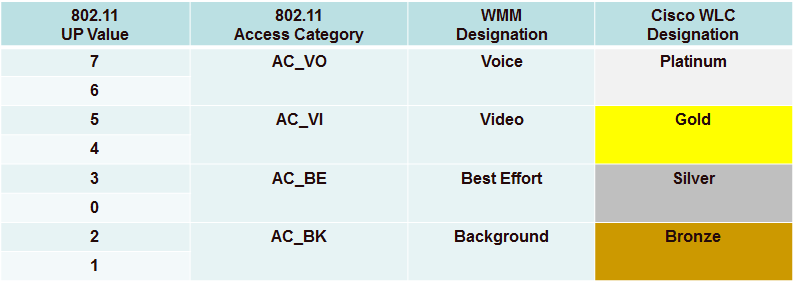
The following global command configured on AireOS WLCs by APIC-EM EasyQoS will cause the AP to mark the ToS field of the outer CAPWAP header to match the DSCP marking of the encapsulated IP packet within the IEEE 802.11 frame sent by the wireless client.
config qos qosmap trust-dscp-upstream enable
For the EasyQoS solution, the Platinum QoS profile within the WLC is configured to allow upstream and downstream traffic sent over the wireless medium to use up to the Voice AC. This is accomplished via the following global command on AireOS WLCs.
config qos priority platinum voice besteffort besteffort
The “voice” parameter within the command allows the AP to send traffic up to and including the IEEE 802.11 AC of Voice and UP values up to and including 7, to wireless clients that support WMM. It also honors traffic sent from wireless clients that support WMM to the AP that includes the IEEE 802.11 AC of Voice and UP value up to and including 7.
The net effect is that if the operating system and wireless drivers of the wireless device allow an application running on the wireless device to mark IP packets with a DSCP value, the DSCP marking of the CAPWAP header will match this DSCP value as the traffic is sent from the AP to the WLC. If the operating system and wireless drivers of the wireless device do not allow an application to mark IP packets with a DSCP value, or if the application simply sends all traffic with a default DSCP value (DSCP = 0), the DSCP marking of the CAPWAP header also be set to the default DSCP value.
Hence, with this configuration, the wireless client is trusted to send traffic marked with the correct DSCP value. In other words, the DSCP trust boundary is extended to the wireless client. The AP serves as a policy enforcement point, mapping the trusted DSCP values of the IP packets sent by the wireless client to the DSCP values of the CAPWAP headers when packets are sent from the AP to the WLC. Note that the original DSCP markings of the IP packets within the CAPWAP tunnel are also preserved up to the WLC. The AVC policy applied at the WLC may, however, remark this traffic if the application is part of the AVC policy.
For downstream traffic, the DSCP marking of the outer CAPWAP header will match the DSCP marking of the inner IP packet, also encapsulated within an IEEE 802.11 frame. For WMM-enabled wireless clients, IEEE 802.11 frames are sent over-the-air with UP values, because the IEEE 802.11 QoS field is supported by WMM clients.
Additional modifications to the global Platinum QoS profile provisioned by EasyQoS are as follows:
- 802.11p marking is disabled (all wired marking is DSCP-based) via the following command provisioned by EasyQoS.
config qos protocol-type platinum none
- Downstream UDP traffic is set to be unrestricted by EasyQoS through the following commands.
config qos burst-realtime-rate platinum per-ssid downstream 0
config qos average-realtime-rate platinum per-ssid downstream 0
From the perspective of the web-based graphical user, the configuration of the Platinum QoS Profile is modified to appear as shown in the figure below.
- Platinum QoS Profile Configuration After EasyQoS / Fastlane Modifications
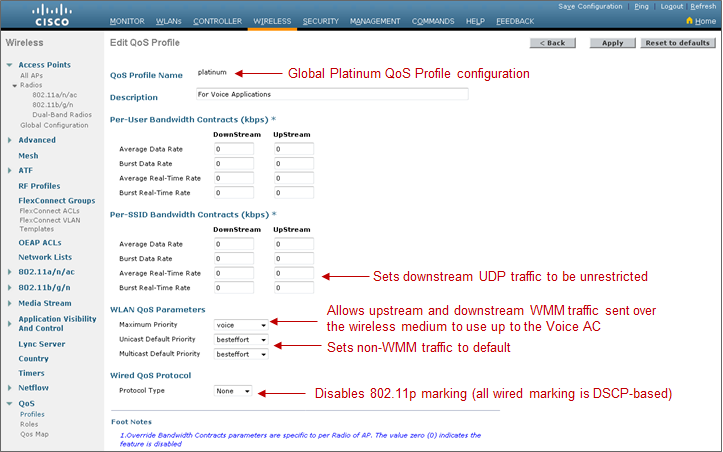
The Platinum QoS Profile is applied to every SSID/WLAN controlled by EasyQoS. This is accomplished via the following SSID/WLAN-level command on AireOS WLCs:
config wlan qos x platinum
Note that “x” refers to the ID of the particular SSID/WLAN of the AireOS WLC.
The AP will set the IEEE 802.11 UP value based on the QoS Map configuration within the WLC. As of AireOS software version 8.1.111.0 and higher, the QoS Map is now configurable, and applies globally to the entire WLC.
The following is the QoS Map Configuration along with exceptions that is provisioned by EasyQoS to AireOS WLCs for EasyQoS policies.
config qos qosmap disable
config qos qosmap default
config qos qosmap up-to-dscp-map 0 0 0 7
config qos qosmap up-to-dscp-map 1 8 8 15
config qos qosmap up-to-dscp-map 2 16 16 23
config qos qosmap up-to-dscp-map 3 24 24 31
config qos qosmap up-to-dscp-map 4 32 32 39
config qos qosmap up-to-dscp-map 5 34 40 47
config qos qosmap up-to-dscp-map 6 46 48 62
config qos qosmap up-to-dscp-map 7 56 56 63
config qos qosmap clear-all
config qos qosmap dscp-to-up-exception 16 0
config qos qosmap dscp-to-up-exception 8 1
config qos qosmap dscp-to-up-exception 10 2
config qos qosmap dscp-to-up-exception 12 2
config qos qosmap dscp-to-up-exception 14 2
config qos qosmap dscp-to-up-exception 18 2
config qos qosmap dscp-to-up-exception 20 3
config qos qosmap dscp-to-up-exception 22 3
config qos qosmap dscp-to-up-exception 38 4
config qos qosmap dscp-to-up-exception 36 4
config qos qosmap dscp-to-up-exception 34 4
config qos qosmap dscp-to-up-exception 30 4
config qos qosmap dscp-to-up-exception 28 4
config qos qosmap dscp-to-up-exception 26 4
config qos qosmap dscp-to-up-exception 24 4
config qos qosmap dscp-to-up-exception 40 5
config qos qosmap dscp-to-up-exception 32 5
config qos qosmap dscp-to-up-exception 46 6
config qos qosmap dscp-to-up-exception 44 6
config qos qosmap trust-dscp-upstream enable
config qos qosmap enable
From the perspective of the web-based graphical user, the configuration of the QoS Map is modified to appear as shown in the figure below.
- QoS Map Configuration After EasyQoS / Fastlane Modifications
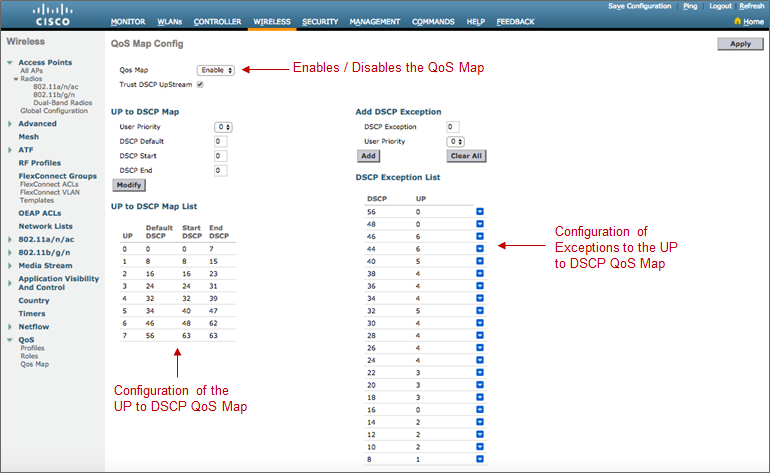
The result of the QoS Map configuration is to map values as shown in the table below.
- EasyQoS QoS Map Values
| DSCP Values | UP Values | 802.11 Access Category |
|---|---|---|
CS0 (DSCP 0) DSCP 1—7 CS2 (DSCP 16) |
UP 0 | Best Effort |
CS1 (DSCP 8) DSCP 9, 11, 13, 15 |
UP 1 | Background |
AF11 (DSCP 10) AF12 (DSCP 12) AF13 (DSCP 14) DSCP 17, 19, 21, 23 |
UP 2 | Background |
AF21 (DSCP 18) AF22 (DSCP 20) AF23 (DSCP 22) DSCP 25, 27, 29, 31 |
UP 3 | Best Effort |
CS3 (DSCP 24) AF31 (DSCP 26) AF32 (DSCP 28) AF33 (DSCP 30) AF41 (DSCP 34) AF42 (DSCP 36) AF43 (DSCP 38) DSCP 33, 35, 37, 39 |
UP 4 | Video |
CS4 (DSCP 32) CS5 (DSCP 40) DSCP 41, 42, 43, 45, 47, 48 |
UP 5 | Video |
EF (DSCP 46) Admitted Voice (DSCP 44) CS6 (DSCP 48) DSCP 49—55 |
UP 6 | Voice |
CS7 (DSCP 56) DSCP 57—63 |
UP 7 | Voice |
AireOS WLCs must be running a minimum of software version 8.1.111.0 in order to support configurable DSCP-to-UP mappings (via the QoS Map) required for the EasyQoS solution. Downstream traffic is scheduled into the appropriate IEEE 802.11 AC queues based on the mapping of the DSCP value to UP, preserving QoS downstream across the Layer 2 wireless medium.
- Note: For AireOS WLC platforms, modifications to the mapping of traffic-classes to DSCP values within the EasyQoS web-based GUI will not affect the DSCP-to-UP mapping tables within WLC platforms configured by EasyQoS. In some situations, a sub-optimal QoS implementation may result. For example, if the network operator changes the Multimedia-Conferencing traffic-class to a DSCP marking which maps to a User Priority (UP) which lies within the Access Category (AC) of Background traffic, then Multimedia-Conferencing traffic will be treated as Background traffic across the 802.11 wireless medium. The network operator should use caution when modifying the DSCP markings of traffic-classes.
IEEE 802.11u Capable Wireless Clients
IEEE 802.11u capable wireless clients also send wireless frames with the IEEE 802.11 QoS Control field. Hence there is Layer 2 UP information included within frames sent by these clients, and therefore the Layer 2 trust boundary is at the wireless client, as shown in Figure 111 above. Again, the operating system and wireless drivers of the wireless device must allow application traffic to be marked with a Layer 2 UP. The application must also be able to send traffic with DSCP markings. However, the mapping of those DSCP markings to the appropriate IEEE 802.11 UPs is set via the QoS Map pushed from the AP to the IEEE 802.11u capable wireless client. Hence the Layer 3 DSCP QoS trust boundary is again at the wireless client, although the mapping of the DSCP values to User Priority is controlled now via the QoS Map configuration on the AireOS WLC. The upstream and downstream marking of traffic is identical to that discussed in the *WMM capable wireless clients (non-802.11u capable)* section.
AVC-Based Classification & Marking Policy
With the EasyQoS solution design, an AVC profile is also applied to the inner IP packet—meaning after the removal of the CAPWAP header and IEEE 802.11 frame for upstream traffic and before encapsulation with the CAPWAP header for downstream traffic. This applies to all types of wireless clients discussed in the sections above. In other words, classification & marking policies are applied in the upstream direction or in both the upstream and downstream directions, via AVC profiles applied to individual SSIDs/WLANs controlled by EasyQoS. This is accomplished via the following AireOS WLC SSID/WLAN-level commands.
config wlan avc x visibility enable
config wlan avc x profile EZQoS-WlanId-1 enable
Note that “x” refers to the ID of the particular SSID/WLAN. The profile name configured by the EasyQoS application will always be EZQoS-WlanId-N, where N refers to the WLAN/SSID number.
For WLANs/SSIDs in which Fastlane is enabled, EasyQoS will change the default AVC Profile created by Fastlane and assigned to the WLAN/SSID, to the AVC Profile created based upon the applications selected for the EasyQoS policy applied to the policy-scope which contains the WLC.
- Note: AVC policies can specify either marking or dropping of traffic, based on an AVC profile. Only marking of traffic is used by EasyQoS.
Because AVC contains the NBAR2 engine, WLAN QoS policies consist of classification & marking policies that are based on the Cisco NBAR protocol pack supported by the WLC. These policies are currently applied at the WLC. Hence, the AVC Profile serves as another Layer 3 policy enforcement point for the original IP packet sent by the wireless client, as shown in Figure 111 above.
The specific applications within the profile are based upon the Favorites chosen by the network operator in the EasyQoS GUI, when applying a QoS Policy to a WLAN/SSID within Policy Scope that contains an AireOS WLC. This is discussed further in the *APIC-EM and the EasyQoS Application* chapter. AireOS WLCs are currently limited to only 32 applications per AVC policy. If less than 32 Favorites are chosen, APIC-EM EasyQoS will select the remaining applications for the AVC profile based upon applications that are most commonly used within the network. All 1300+ applications within the NBAR2 taxonomy have an attribute called “commonly-used”. This attribute can have a value from 1 (least commonly used) to 10 (most commonly used). For applications that have identical values of the “commonly-used” attribute, EasyQoS will select the applications to be provisioned into the AVC-based policy based on the alphabetical name of the application.
An example of the commands provisioned by APIC-EM EasyQoS in order to create an AVC profile is shown in the configuration below.
config avc profile EZQoS-WlanId-1 create
config avc profile EZQoS-WlanId-1 rule add application cifs mark 10 UPSTREAM
config avc profile EZQoS-WlanId-1 rule add application cisco-jabber-control mark 24 UPSTREAM
config avc profile EXQoS-WlanId-1 rule add application crashplan mark 10 UPSTREAM
config avc profile EZQoS-WlanId-1 rule add application datex-asn mark 24 UPSTREAM
config avc profile EZQoS-WlanId-1 rule add application dnp mark 24 UPSTREAM
config avc profile EZQoS-WlanId-1 rule add application exchange mark 10 UPSTREAM
config avc profile EZQoS-WlanId-1 rule add application google-play mark 10 UPSTREAM
config avc profile EZQoS-WlanId-1 rule add application h323 mark 24 UPSTREAM
config avc profile EZQoS-WlanId-1 rule add application mgcp mark 24 UPSTREAM
config avc profile EZQoS-WlanId-1 rule add application netvmg-traceroute mark 24 UPSTREAM
config avc profile EZQoS-WlanId-1 rule add application nfs mark 10 UPSTREAM
config avc profile EZQoS-WlanId-1 rule add application outlook-web-service mark 10 UPSTREAM
config avc profile EZQoS-WlanId-1 rule add application prm-nm mark 24 UPSTREAM
config avc profile EZQoS-WlanId-1 rule add application prm-sm mark 24 UPSTREAM
config avc profile EZQoS-WlanId-1 rule add application rpc2portmap mark 24 UPSTREAM
config avc profile EZQoS-WlanId-1 rule add application rsvp_tunnel mark 24 UPSTREAM
config avc profile EZQoS-WlanId-1 rule add application rtcp mark 24 UPSTREAM
config avc profile EZQoS-WlanId-1 rule add application rtsp mark 24 UPSTREAM
config avc profile EZQoS-WlanId-1 rule add application rtsps mark 24 UPSTREAM
config avc profile EZQoS-WlanId-1 rule add application sflow mark 24 UPSTREAM
config avc profile EZQoS-WlanId-1 rule add application sgcp mark 24 UPSTREAM
config avc profile EZQoS-WlanId-1 rule add application sip mark 24 UPSTREAM
config avc profile EZQoS-WlanId-1 rule add application sip-tls mark 24 UPSTREAM
config avc profile EZQoS-WlanId-1 rule add application skinny mark 24 UPSTREAM
config avc profile EZQoS-WlanId-1 rule add application snpp mark 24 UPSTREAM
config avc profile EZQoS-WlanId-1 rule add application spsc mark 24 UPSTREAM
config avc profile EZQoS-WlanId-1 rule add application ss7ns mark 24 UPSTREAM
config avc profile EZQoS-WlanId-1 rule add application svrloc mark 24 UPSTREAM
config avc profile EZQoS-WlanId-1 rule add application telepresence-control mark 24 UPSTREAM
config avc profile EZQoS-WlanId-1 rule add application telepresence-media mark 32 UPSTREAM
config avc profile EZQoS-WlanId-1 rule add application tpip mark 24 UPSTREAM
config avc profile EZQoS-WlanId-1 rule add application ups mark 24 UPSTREAM
From the perspective of the web-based graphical user, the configuration of the AVC Profile is as shown in the figure below.
- Configuration of the AVC Profile
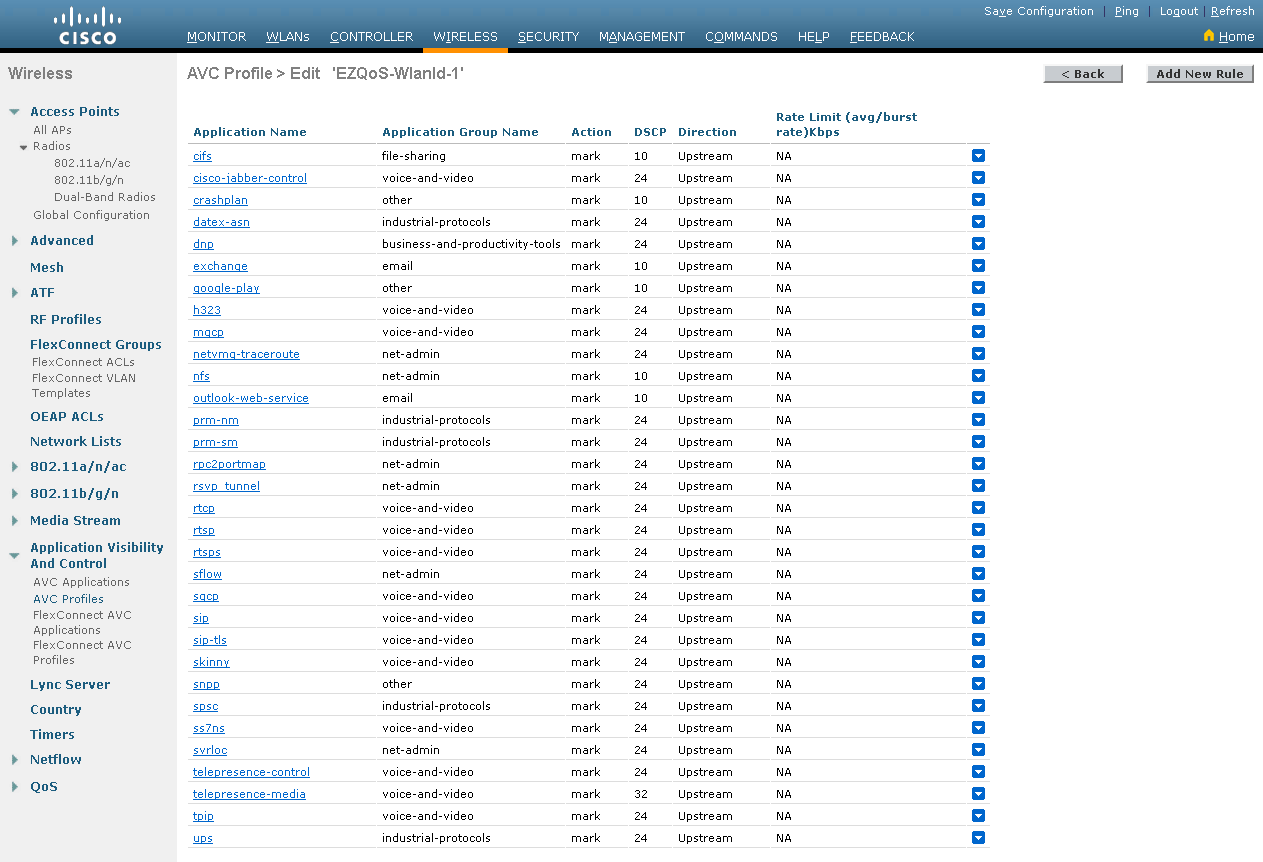
By default, the AVC policy is unidirectional. This means that the AVC policy is applied to individual applications within the profile only in the upstream direction. In order to make the policy for individual applications within the AVC profile bi-directional, the network operator must select QoS policy to be applied bidirectionally for the given application within the EasyQoS policy screen. This is discussed *Policies* section of this document.
- Note: FlexConnect designs are not supported with the APIC-EM 1.6 release of EasyQoS. Only centralized (local mode) deployments are supported within EasyQoS.
Custom Queuing Profiles and Changing the Traffic-Class of an Application
The configuration of custom Queuing Profiles was discussed in the *Advanced Settings* section of the *APIC-EM and the EasyQoS Application* chapter. Custom queuing profiles allow the network operator to specify the amount of bandwidth allocated per traffic-class and the DSCP marking per traffic-class. However, AireOS WLCs do not enforce any per traffic-class bandwidth allocations within the QoS policy provisioned by EasyQoS. Therefore, bandwidth allocations within custom Queuing Profiles are not enforced on WLC platforms.
Changing the DSCP markings of traffic-classes within Custom Queuing Profiles applied to a policy scope will modify the AVC Profile provisioned to the WLAN as part of the EasyQoS policy. Each application known to the NBAR taxonomy has a default setting for the traffic-class attribute. Changing the DSCP marking for a traffic-class within the EasyQoS web-based GUI will cause all applications that have a traffic-class attribute value matching that traffic-class to be marked to the new DSCP value within the AVC Profile.
For example, changing the DSCP marking for the Signaling traffic-class to CS5 will cause all applications which have a traffic-class attribute value of Signaling to be marked CS5 within the AVC Profile. Note, however, that the AVC Profile on WLC platforms can only hold 32 applications. Any applications which have a traffic-class attribute value of Signaling, which do not get provisioned into the AVC Profile, will be unaffected by the Custom Queuing Profile.
Changing the traffic-class of an application was discussed in the *Application Registry* section of the *APIC-EM and the EasyQoS Application* chapter. Changing the traffic-class of an application will also modify the AVC Profile provisioned to the WLAN as part of the EasyQoS policy. Changing the traffic-class for an application within the EasyQoS web-based GUI will cause that application to be marked to a new DSCP value, corresponding to the new traffic-class within the AVC profile.
For example, changing the traffic-class attribute value for the SIP application (which has a default traffic-class attribute value of Signaling) to VoIP Telephony will cause the SIP application to be marked EF within the AVC Profile. Again, note that the AVC Profile on WLC platforms can only hold 32 applications. The network operator may need to mark the application (SIP in this example) as a Favorite in order to ensure the application is provisioned into the AVC Profile. Note also, that changes to the Application Registry are global, and affect all policies in all policy scopes.
EDCA Profile
For WLCs running AireOS software version 8.3.112 and higher, all EEE 802.11a/n/ac and 802.11b/g/n radios within APs in which at least one SSID/WLAN is controlled by EasyQoS with Fastlane enabled, are configured with the Fastlane EDCA profile. This is accomplished via the following global configuration commands automatically configured by the WLC when Fastlane is enabled on any WLAN/SSID by EasyQoS.
config advanced 802.11a edca-parameter fastlane
config advanced 802.11b edca-parameter fastlane
For WLCs running AireOS software versions below 8.3.112, all EEE 802.11a/n/ac and 802.11b/g/n radios within APs in which at least one SSID/WLAN is controlled by EasyQoS are configured with the WMM EDCA profile. This is accomplished via the following global configuration commands provisioned by EasyQoS onto the WLC.
config advanced 802.11a edca-parameter wmm-default
config advanced 802.11b edca-parameter wmm-default
The Fastlane EDCA profile is considered to be better optimized for support of voice and video in current 802.11 media which support functionality such as frame aggregation.
From the perspective of the web-based graphical user, an example of the configuration of the EDCA Profile on a radio for Fastlane is as shown in the figure below.
- Configuration of the EDCA Profile for Fastlane on a Radio
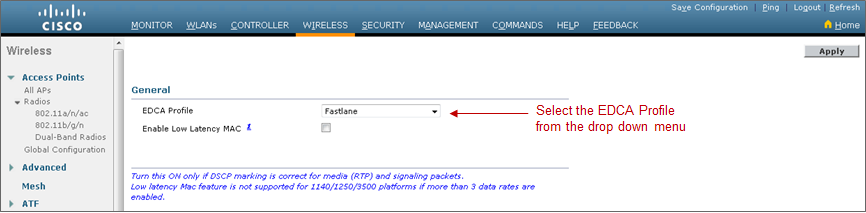
Voice Call Admission Control
All EEE 802.11a/n/ac and 802.11b/g/n radios within APs, in which at least one SSID/WLAN is controlled by EasyQoS, are configured for load-based voice call admission control (CAC). Up to 50% of the bandwidth is reserved for voice calls and 6% of the allocated bandwidth reserved for roaming voice clients. Additionally, Expedited Bandwidth is enabled. This feature pertains only to CCXv5 compliant wireless clients. It allows such clients to indicate the urgency of a WMM traffic specifications request to the WLAN. This allows for some additional bandwidth to be used for emergency voice calls when usage exceeds 50%. CAC is enabled via the following global configuration commands, either provisioned onto the WLC by EasyQoS, or configured by the WLC automatically when Fastlane is enabled on any WLAN/SSID:
config 802.11a cac voice acm enable
config 802.11b cac voice acm enable
config 802.11a cac voice max-bandwidth 50
config 802.11b cac voice max-bandwidth 50
config 802.11a cac voice roam-bandwidth 6
config 802.11b cac voice roam-bandwidth 6
config 802.11a exp-bwreq enable
config 802.11b exp-bwreq enable
From the perspective of the web-based graphical user, the configuration of voice CAC per radio is as shown in the figure below.
- Configuration of Voice CAC per Radio

Enabling WLANs and Radios
After the EasyQoS Static QoS configuration has been applied, the following commands—either provisioned onto the WLC by EasyQoS or configured by the WLC as a result of enabling Fastlane on any WLAN/SSID—re-enable all WLANs and radios on the AireOS WLC.
config wlan enable all
config 802.11b enable network
config 802.11a enable network
From the perspective of the web-based graphical user, examples of enabling/disabling the radios and of enabling/disabling WLANs are shown in the figures below.
- Enabling / Disabling Radios
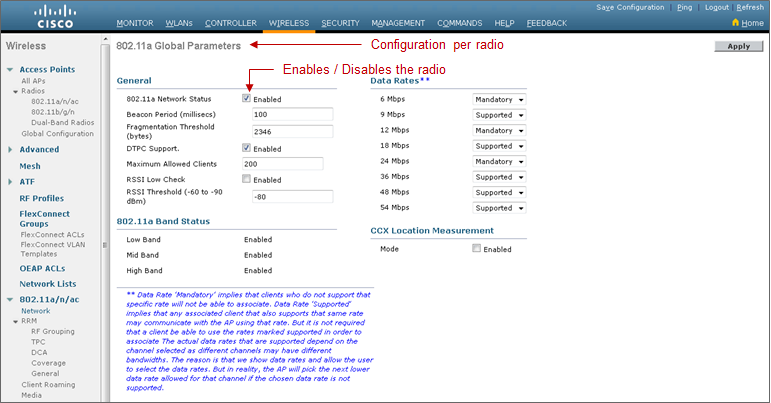
- Enabling / Disabling WLANs